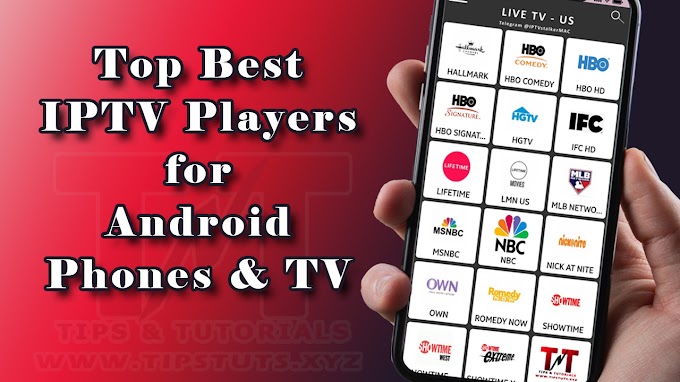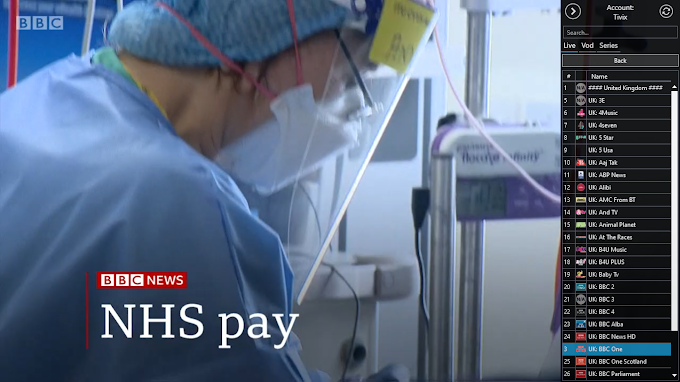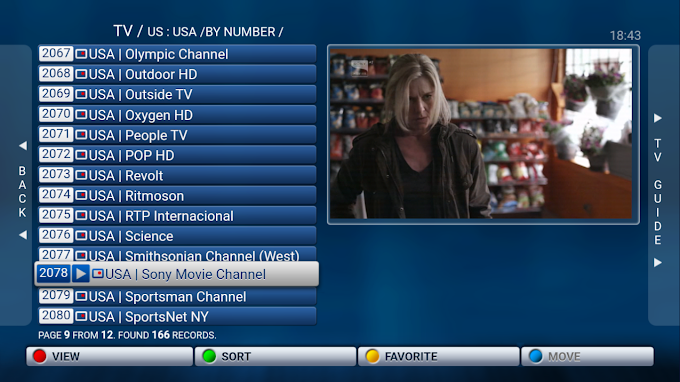|
| How to create a Professional Signature in Gmail - Tips N Tuts |
Do you read all the emails you receive Look at your Inbox?
I guess no.
The average professional receives upwards of 121 emails a day but only opens 13.7% of emails in their inbox.
This means that only about 11% of emails actually get noticed and opened, and chances are pretty low that the email you sent is one of them.
In addition, the average adult has an attention span of 8 seconds, so even if your email gets opened you have a very short window of time to grab your email recipient’s attention.
Clearly, the odds are not in your favor, so what can you do to make sure your emails are among those that make the cut?
You need to create an attractive, professional email signature that will catch people’s attention.
An email signature will help you:
- to brand your emails.
- promote a campaign.
- increase social media engagement.
- tell about new features and services.
- demo your product and offer a free consultation.
- as an additional traffic channel for your website or blog.
- add to your professional persona.
- show you’re looking to connect and communicate.
- make it easy for people to find your business and connect with you.
- help people learn about you and your business quickly.
We’re here to walk you through the easiest process.
Well thanks to Google, it provides an option to create an email signature quickly and easily on Gmail.
Steps to create a Professional Signature in Gmail
1. Click the gear icon on the top right side.
2. Then click settings.
3. Then move to Signature Section and write your info.
Your Name - Designation or Title
Telephone Number
4. Format the text as your requirement.
5. Add a link to your website or social media.
6. Add an image or Headshot adjust the dimensions.