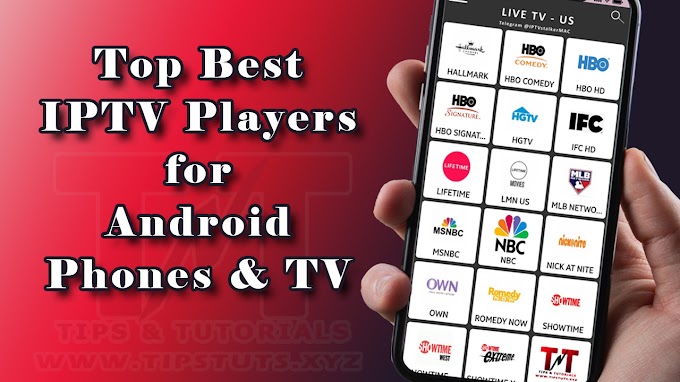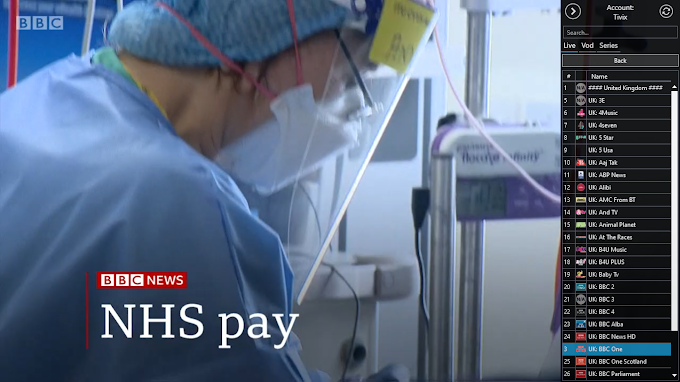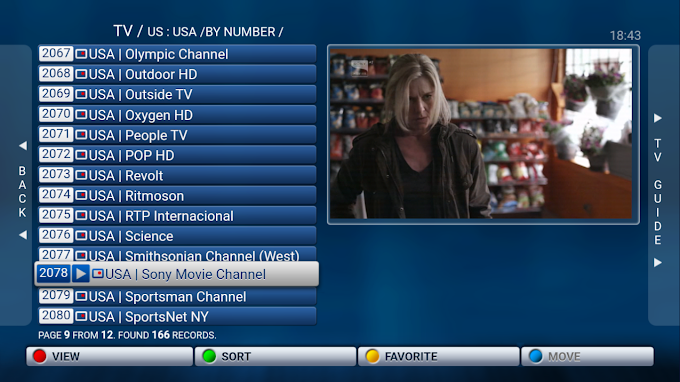If you're old enough to have used a PC in the 1990s, you'll remember how quickly it shut off; you just hit the power button and walked away. Though Windows 10 boots very quickly, it can still take a while to shut down or restart. Part of the issue is that the OS waits a long time before exiting any programs you have running.
In some cases, Windows 10 even stops and waits indefinitely for you force close open applications. If you decided to reboot your computer, you probably meant to close that Wordpad window with the readme.txt file opens in it. You can speed up your shutdowns by setting Windows 10 to kill processes and applications in short order.
1. Open regedit by hitting Windows + R and typing "regedit" into the box.

2. Navigate to HKEY_LOCAL_MACHINE\SYSTEM\CurrentControlSet\Control.
3. Open WaitToKillServiceTimeout.

4. Set the value to 2000 and click Ok. This is the amount of time, in milliseconds, that Windows waits to kill an unresponsive service. Most sites recommend you set this no lower than 2000 so that the system has some time to shut these processes without causing a problem.

5. Navigate to HKEY_CURRENT_USER\Control Panel\Desktop.
6. Create a String Value and name it WaitToKillAppTimeOut. You can create a string value by right-clicking in the right pane and selecting New > String Value.

7. Open WaitToKillAppTimeOut and set it to 2000.

8. Create a String Value called HungAppTimeout and set it to 2000.

9. Create another Sting Called AutoEndTasks and set it to 1.