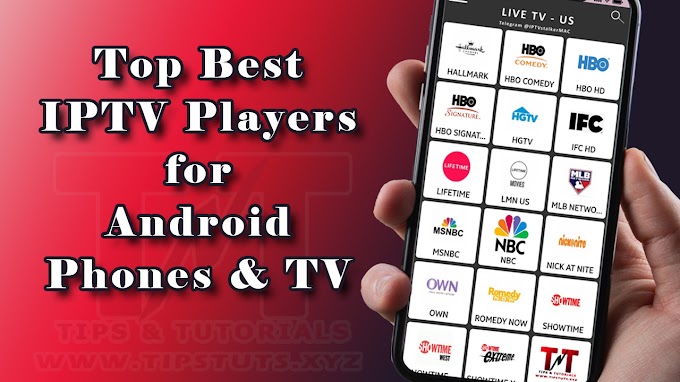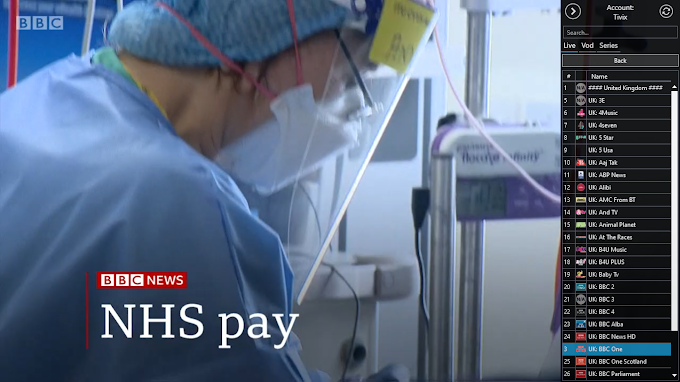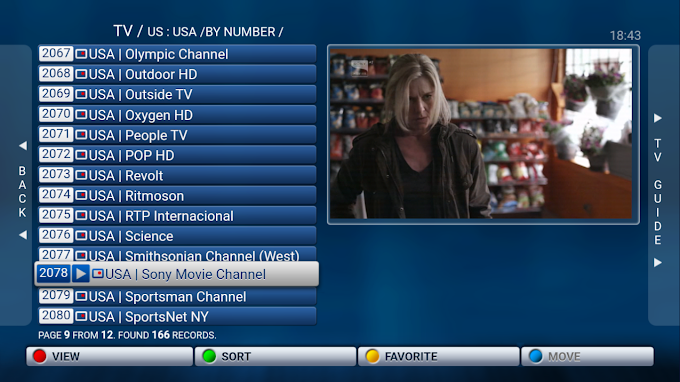Windows lock screen is an unnecessary thing that makes you click or swipe one extra time every time you boot or wake your computer. In order to unlock your computer, you have to dismiss the lock screen, but then still have to enter your password or PIN on the login screen. Why not just go straight to the login screen?
1. Open the registry editor. You can do that by typing regedit into the run box.

2. Navigate to HKEY_LOCAL_MACHINE\SOFTWARE\Policies\Microsoft\Windows.

3. Create a registry key called Personalization if one doesn't already exist. You can create a new key by right clicking in the right pane and selecting Key.

4. Create a new DWORD value within the Personalization key and named it NoLockScreen.

5. Set NoLockScreen to 1. You set the value by double clicking on NoLockScreen, entering the number and clicking Ok.